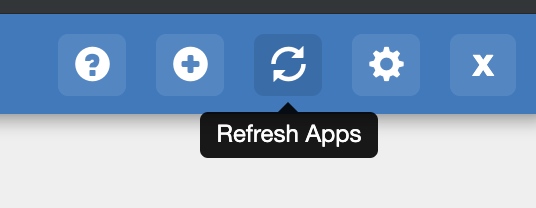Application Submission
Before attempting to submit your application to the warehouse, ensure that your application fulfills the requirements for Tethys App Store:
Application is compatible with Tethys 3+
Application should run on Python 3.7+
Cleanup old init files if the application was upgraded from an older Tethys 2 compatible version.: https://gist.github.com/rfun/ca38bb487ca1649be8491227adb7ca37
Application Metadata + setup.py
The build process uses the setup.py file to pull the metadata for your application. The following fields are pulled from the setup.py and are displayed in the app store:
Application name (Same as release package)
Version
Description
Keywords
Author Name
Author Email
URL
License
It is recommended to fill in the values in your setup.py so that your application has those details visible in the app store for easier discovery and filtering.
Each time you have a new version for your application, it is recommended to update the version number in your setup.py file so that a new package is built and published.
Steps to Submit
Developers can submit their applications to the app store by click on the Add App button as highlighted in the image below:
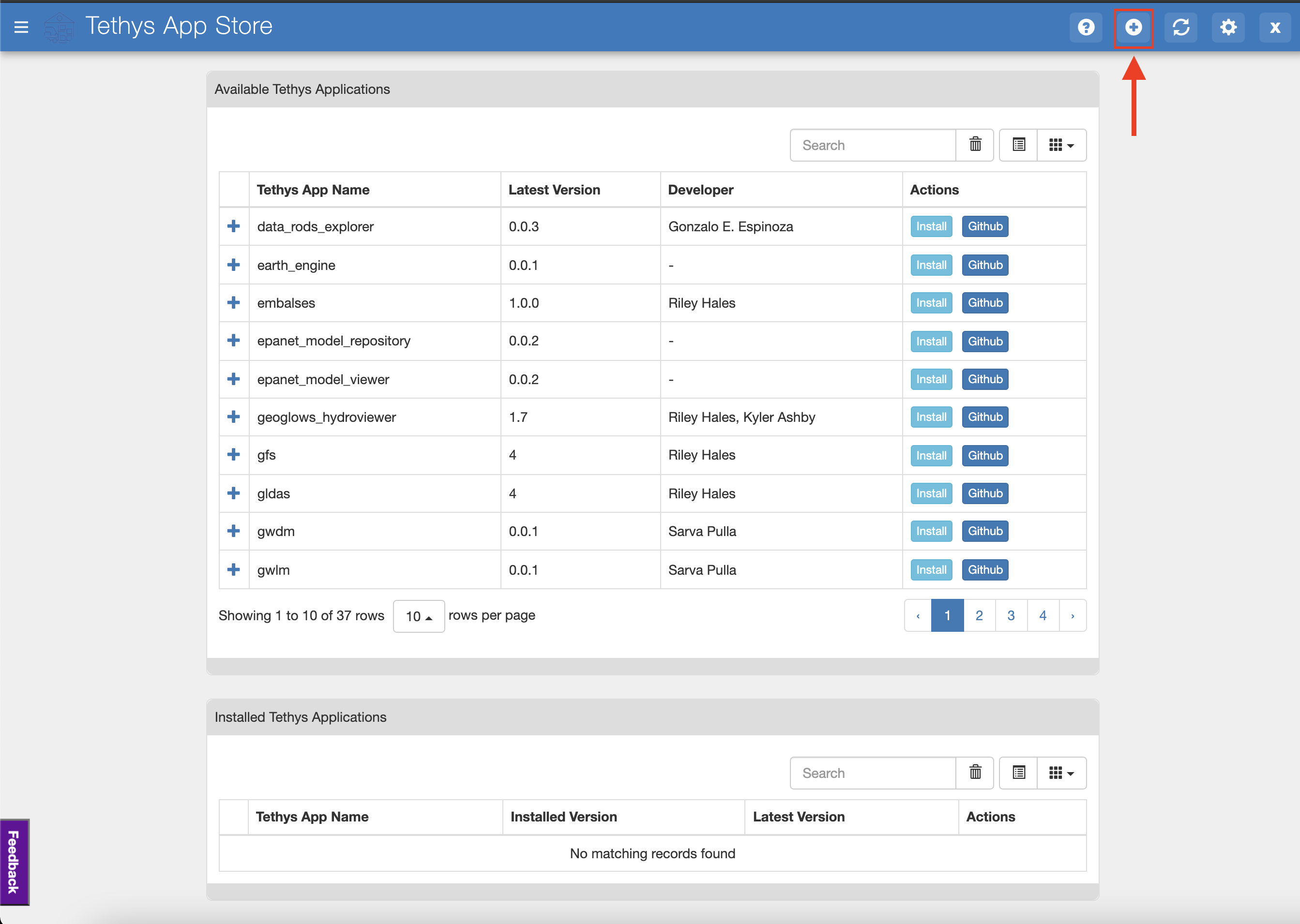
Upon clicking that button, you will be presented with a modal that asks for the link to the GitHub Repository of your Tethys Application. It also instructs to put in an email address which is notified once the build is completed successfully and the application is available on the app store.
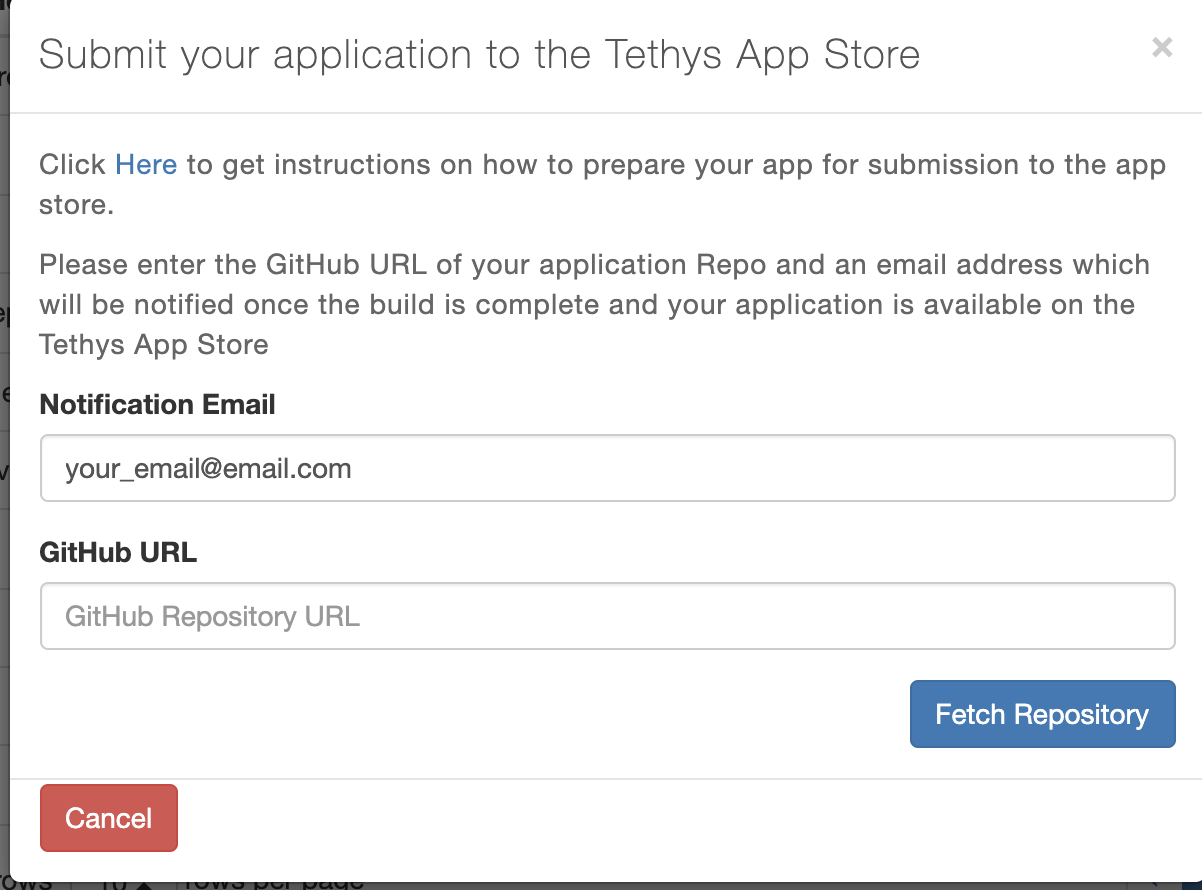
Enter Notification email address (Mostly this will be your own or the developer’s email address)
Enter the link to your GitHub Repository
If there are multiple branches on your GitHub repository, you will be presented with a list of branches on your GitHub repository, Select the branch that you would like to submit to the application app store. The app store uses the Master/Main branch in case only one branch exists.
After selecting the branch the app store begins the processing. Once the build is done, an email will be sent to the address provided.
Note
After your application is successfully built, you will need to tell the app store to refresh your local list of applications. To do this click on the refresh button as shown in the image below.